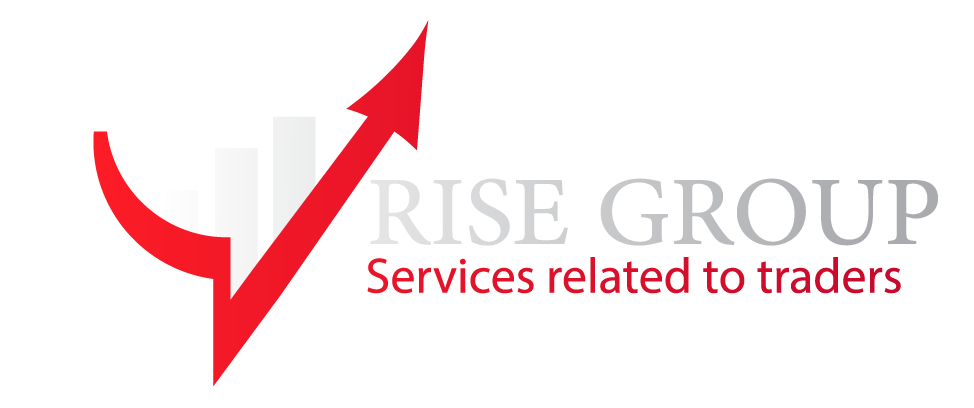After downloading the file, first enter MetaTrader.
from menu File => Open Data Folder
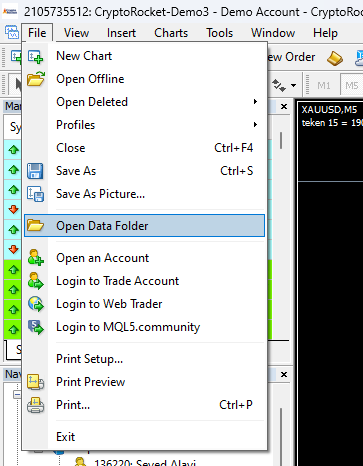
After selection, this folder will be opened for you
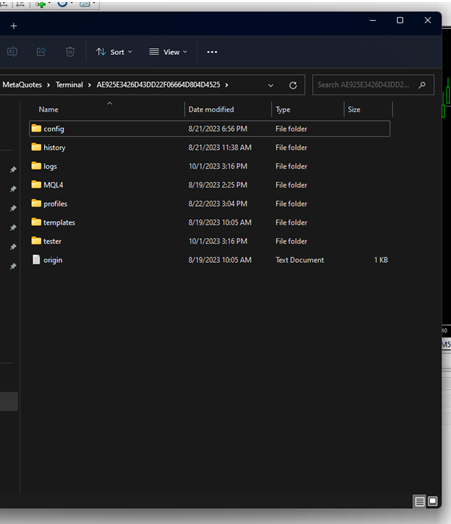
Enter the folders like this:
For MetaTrader 4:
MQL4 => Expert
For MetaTrader 5:
MQL5 => Expert
Copy the program file to this branch and go to MetaTrader. In MetaTrader, right-click in the Navigator window and then click Refresh, after these steps you can see the desired program in the list.
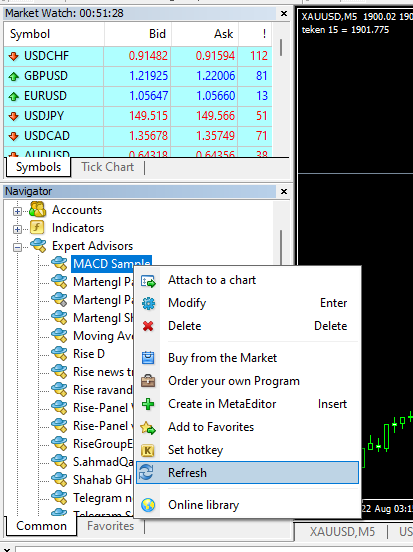
If you can't see the Navigator window:
Act according to this picture or press the Ctrl+N key combination.
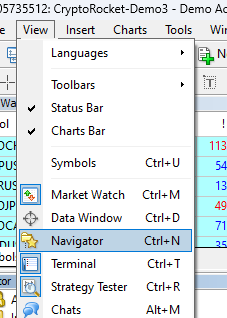
To run the program:
Drag your program with the mouse and drop it onto the chart.
After dropping the program onto the chart, the expert settings window will appear.
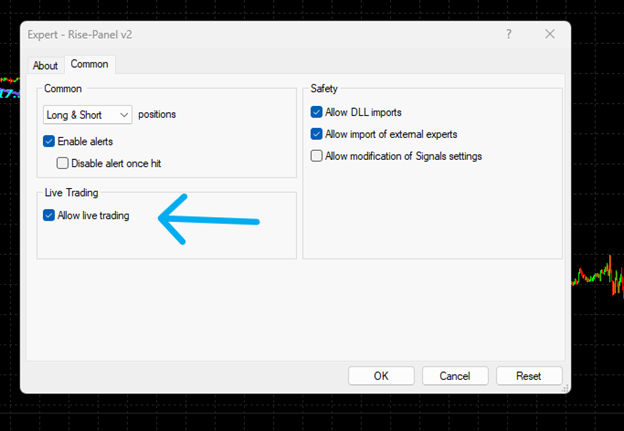
If everything is alright
The emoticon in the upper right corner of the chart next to the program name should smile. Like this picture
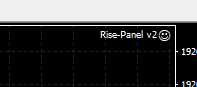
If this emoji wasn't smiling
Most likely, auto trading is turned off in your MetaTrader.
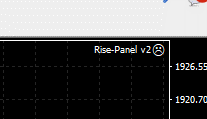
Press the Auto Trading button for MetaTrader 4
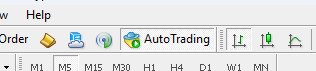
In MetaTrader 5, this button looks like this
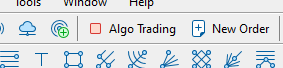
If you still don't put a smiley face
Follow this path from me.
Tools => Options
Press the Ctrl+O keyboard shortcut.
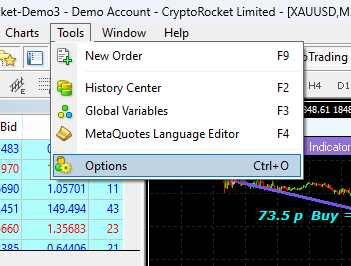
In the opened window
Activate the items shown in the photo under the Expert Advisors tab.
Now a smiley face should be visible at the top of the chart.
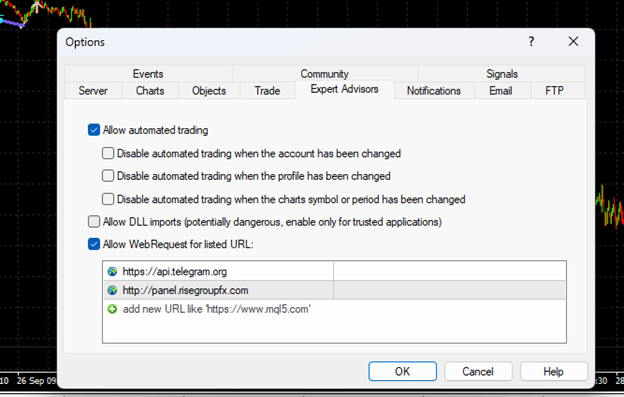
If you still have any problems, we are here to answer your questions. You can contact support on Telegram.
Share your questions and concerns with us.